How to copy DVD to hard disk and playback it?
 Step 1: Copy your DVD movie to hard disk with Magic DVD Ripper
Step 1: Copy your DVD movie to hard disk with Magic DVD Ripper
Option A: Copy disc fully
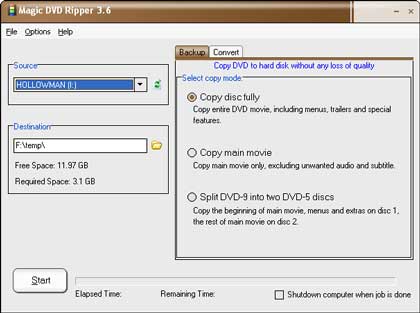
2. Insert your DVD into your DVD-ROM drive.
3. Choose the "Copy disc fully" option.
4. Press the "Start" button to start ripping.
Option B: Copy main movie
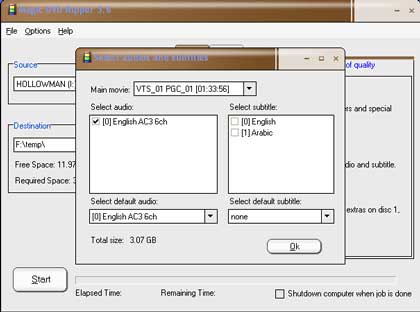
2. Insert your DVD into your DVD-ROM drive.
3. Choose the "Copy main movie" option. Magic DVD Ripper will analyze the DVD first. Please wait just a moment. And then the select window will appear as shown above.
4. Select the audio and subtitle that you want to keep and choose a default audio and subtitle. And then click the Ok button to return the main window.
5. Press the "Start" button to start ripping.
 Step 2: Playback the movie from hard disk with DVD player software
Step 2: Playback the movie from hard disk with DVD player software

2. Click "Select Source"
 on the user interface and then select "Open DVD File on hard disk drive".
on the user interface and then select "Open DVD File on hard disk drive".3. Select the VIDEO_TS folder under the folder with the same name as the movie (For example, it's "F:\temp\HOLLOWMAN\VIDEO_TS\" in the illustration above). And then click OK when you are done. (Note: If you use PowerDVD 4.0, please select the VIDEO_TS.IFO file in the folder)
1. Launch WinDVD.
2. Right click on the play window and choose "Source" -> "DVD from folder".
3. Select the VIDEO_TS folder under the folder with the same name as the movie (For example, it's "F:\temp\HOLLOWMAN\VIDEO_TS\" in the illustration above). And then click OK when you are done.
1. Launch Windows Media Player.
2. Select Open from the File menu.
3. Choose "Any file (*.*)" from the Files of type drop-down list. And then select the VIDEO_TS.IFO file, in the VIDEO_TS folder under the folder with the same name as the movie (For example, it's "F:\temp\HOLLOWMAN\VIDEO_TS\VIDEO_TS.IFO" in the illustration above). And then click OK when you are done.